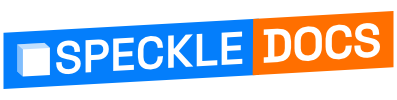# Installation
To install the SketchUp Connector, it’s assumed you have:
- Speckle Account (you can get one for free🎉 at https://app.speckle.systems/ (opens new window))
- Manager for Speckle. You can download it from here (opens new window) and add your Speckle account.
Once Manager is installed and your account is set, you can continue with the installation.
# Installing on Windows and Mac
- Open Manager for Speckle and click on the "Connectors" tab.
- You should see a list of available connectors. Scroll down until you find the "SketchUp Connector" or use the search bar to find it.
- Click the "Install" button next to it.
WARNING
If you are using a Mac with an Apple Silicon chip, you will need to install Rosetta (opens new window) before installing the SketchUp Connector.
That's it! You're all set to use the Speckle connector for SketchUp.
# Installing Early Releases
If you want to stay on the cutting edge of the SketchUp Connector, then you can install pre-releases of it.
To install pre-releases for the SketchUp Connector, follow these steps:
- Inside the connector page, switch to the “Versions” tab.
- Inside the "Versions" tab, toggle on the "Show Pre-releases" option.
- From this list, select the desired version you wish to install and click on the “Install” button next to it.
WARNING
⚠️ Please keep in mind that these early versions are not intended for production work and may have some untested features.